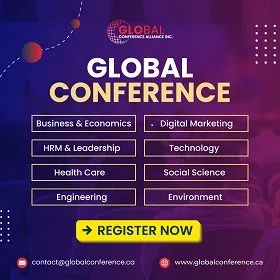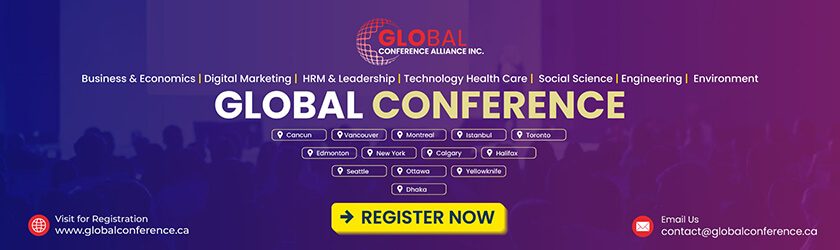Video conferences have become an integral part of our professional and personal lives. Whether it’s a business meeting, a virtual classroom, or catching up with loved ones, recording these video conferences can be incredibly valuable. But how to record a video conference most accurately?
To record a video conference, you can use the built-in features of video conferencing platforms, third-party recording software, screen recording software, or hardware solutions to capture the conference.
In this guide, we’ll explore the various methods and tools available to ensure you never miss a moment during your video conferences. Let’s dive right in!
Benefits of Recording a Video Conference
Recording a video conference can be invaluable when preserving important discussions and capturing memorable moments. For that, when planning for a conference, you should consider recording the conference. Here, we will explore the various benefits of recording a video conference and how it can enhance your professional and personal life.
- Review and Reference: Recording a video conference allows you to review and reference crucial information, ensuring no important details are missed or forgotten. You can revisit presentations, discussions, and decisions at your convenience, enabling better comprehension and follow-up. Exploring different ways to record a video conference ensures that you capture these details efficiently.
- Enhanced Collaboration: Recording a video conference promotes enhanced collaboration among team members. By recording the meeting, absentees can catch up on what they missed and stay up to date. It fosters a culture of inclusivity and ensures that everyone has access to the same information, promoting better teamwork and collective decision-making.
- Training and Learning Opportunities: Video conference recordings can serve as valuable training and learning resources. New employees can watch recorded meetings to familiarize themselves with team dynamics, organizational processes, and key discussions. It also allows for self-paced learning, enabling individuals to refer back to specific topics and deepen their understanding.
- Performance Evaluation and Feedback: Recording video conferences can be instrumental in performance evaluation and feedback sessions. Managers can review recorded meetings to assess employee performance, identify areas for improvement, and provide constructive feedback. It provides an objective reference point and promotes fairness in the evaluation process.
- Legal Documentation: Recording video conferences can serve as crucial legal documentation. In some cases, video conference recordings can be used as evidence in legal disputes, ensuring transparency and accountability. It provides a verifiable record of conversations, decisions, and agreements, protecting the interests of all parties involved.
How to Record a Video Conference?
Recording a video conference can be highly beneficial for post-conference follow-up. The process of recording a video conference can be done in a number of ways. Here, we will explore four different methods for capturing video conferences. These methods will help people, who often ask, “How to record a video conference?”

Method 1: Built-in Recording Features of Video Conferencing Platforms
Many popular video conferencing platforms offer built-in recording features that allow you to capture your video conferences directly within the platform. These features vary across different platforms but generally provide a simple and convenient way to record your meetings. To utilize this method, follow these steps:
- Before starting the video conference, check if the platform has a built-in recording feature.
- Once the conference begins, locate the recording option in the meeting controls or settings.
- Click on the record button to start recording the conference.
- During the recording, ensure that all participants know the session is being recorded.
- When the conference ends, stop the recording and save the file to your desired location.
Method 2: Third-party Recording Software for Video Conferences
If your video conferencing platform does not have a built-in recording feature or requires more advanced recording options, third-party recording software can be a great solution. At the same time, you need to know the best camera placement for conferences to capture the moments perfectly.
These software applications are specifically designed to capture video conferences with additional features like editing and post-processing capabilities. To record a video conference using third-party software, follow these steps:
- Research and choose reliable third-party recording software that suits your needs.
- Download and install the software on your computer.
- Launch the software and ensure it is compatible with your video conferencing platform.
- Start the video conference and open the recording software.
- Configure the recording settings, such as video quality, audio sources, and file format.
- Begin recording the conference using the software’s designated record button.
- After the conference ends, stop the recording and save the file to your desired location.
Method 3: Screen Recording Software and Applications
Another popular video conference recording method is screen recording software or applications. This method allows you to capture the video and audio of the conference and your entire screen or a selected portion. Here’s how you can record a video conference using screen recording software:
- Identify a reliable screen recording software or application and install it on your device.
- Launch the screen recording software and adjust the recording settings, such as video quality and audio sources.
- Start the video conference and position the screen recording software to capture the conference window.
- Begin the screen recording and ensure that the software captures the audio and video of the conference.
- Conduct the conference as usual, and the software will record everything that appears on your screen.
- When the conference ends, stop the screen recording and save the video file to your desired location.
Method 4: Hardware Solutions for Capturing Video Conferences
You can use dedicated devices to capture video conferences if you prefer a more hardware-oriented approach. These devices are designed specifically for recording audio and video and often offer additional features such as built-in microphones and storage options. To record a video conference using hardware solutions, follow these steps:
- Research and select a suitable hardware device for recording video conferences, such as a video capture card or a dedicated conference recording system.
- Connect the hardware device to your computer or the video conferencing equipment you are using.
- Configure the device settings according to your preferences, such as video resolution and audio input.
- Start the video conference and ensure the hardware device captures the audio and video signals.
- Conduct the conference as usual, and the device will record the conference in real time.
- Stop recording on the hardware device when the conference ends and save the file to your desired location.
Tips for Successful Video Conference Recording
Recording video conferences has become increasingly important in our digital age, allowing us to capture and revisit valuable discussions and presentations. Many conference organizers now offer the option to attend their conferences virtually. Here are some essential tips to remember to ensure a seamless and successful recording experience.
- Choose the Right Recording Method: Explore the built-in recording features of video conferencing platforms or opt for reliable third-party software to suit your needs. Find a method that offers high-quality audio and video capture.
- Prepare Your Equipment: Ensure your camera, microphone, and speakers for the conference are properly set up and functioning. Test them in advance to avoid any technical glitches during the recording session.
- Optimize Lighting and Background: Position yourself in a well-lit area with minimal distractions in the background. Good lighting and a clutter-free backdrop enhance the overall video quality and professionalism.
- Test the Recording Setup: Before the conference, run a trial to confirm that the recording settings are configured correctly. Check the audio levels and video frame rate to ensure optimal recording quality.
- Communicate the Recording: If you’re recording a group conference, inform all participants beforehand about the recording. Obtain their consent and address any concerns regarding privacy and confidentiality.
Best Practices for Recording Video Conferences
Recording video conferences is valuable for capturing and preserving important discussions, presentations, and moments. You should follow some best practices to ensure you get the best results. Here, we’ll explore some key guidelines for recording video conferences effectively.
Test Your Recording Setup
Before starting the actual video conference, take the time to test your recording setup. Check the camera angle, lighting, and audio quality to ensure everything works correctly. This helps avoid technical issues and ensures a smooth recording experience.
Inform Participants and Obtain Consent
Respect the privacy and consent of all participants by informing them that the video conference will be recorded. Clearly communicate the purpose and potential use of the recording and allow participants to decline or adjust their participation if necessary. You can also determine a dress code for all conference attendees, allowing you to get better visuals.
Optimize Bandwidth and Internet Connection
Optimize your internet connection to avoid disruptions or poor video quality during the recording. Close unnecessary applications and downloads that may consume bandwidth. Consider using a wired connection instead of relying solely on Wi-Fi for a more stable recording experience.
Minimize Background Noise and Distractions
During a video conference, background noise can distract and negatively impact the recording quality. Encourage participants to use headphones, choose a quiet location, and mute themselves when not speaking. This helps maintain clarity and focus on the main discussion.
Monitor Recording and Take Notes
While the video conference is in progress, keep an eye on the recording to ensure it’s functioning properly. Additionally, take notes during the session to document essential points, timestamps, or specific questions. This aids in reviewing the recording later and extracting key information efficiently.
Common Issues and Solutions when Recording Video Conferences
Recording video conferences can be a valuable way to preserve important discussions and presentations. However, like any technological process, it can sometimes come with its fair share of challenges. We will explore some common issues when recording video conferences and provide practical solutions to overcome them.
Troubleshooting Poor Sound Quality
When recording a video conference, you may encounter audio distortion, such as echoes or muffled voices. To address this, ensure that all participants use high-quality microphones and headphones and that your room has minimal background noise.
Additionally, check your recording software settings for any audio adjustments or enhancements. Ensure that the conference room is properly soundproof. However, you should also decorate the conference room properly so that the room looks appealing in the video recording.
Video Lag and Freezing
Video lag and freezing can disrupt the recording process and hinder quality. To tackle this issue, ensure a stable internet connection with sufficient bandwidth. Close any unnecessary applications running in the background, which can consume system resources. If the problem persists, consider using a wired network connection instead of Wi-Fi.
Compatibility Issues
Sometimes, recorded video conference files may encounter compatibility issues, making them difficult to play or share. To resolve this, use widely supported file formats like MP4 or MOV. If your file still doesn’t play, try using a different media player or converting it to a different format using conversion software.
Insufficient Storage Space
You need to have significant storage space on your device for recording video conferences and pro-level conference photography. Regularly check and free up disk space to avoid running out of space by deleting unnecessary files. Alternatively, consider storing your recordings on external hard drives or cloud storage platforms.
Participant Connection Problems
During a video conference recording, participants may experience sudden disconnections or dropouts. To minimize these issues, ensure a stable internet connection and communicate with participants to troubleshoot any connectivity problems. Consider using a backup recording device or software as a failsafe in case of disruptions.
Frequently Asked Questions
Recording video conferences can be essential for documentation, training, or sharing information later. Below are some frequently asked questions that provide helpful insights into recording video conferences effectively and legally.
How Do I Record a Video Conference on Zoom?
To record a Zoom video conference, click the “Record” button at the bottom of the screen during the meeting. You can choose to save the recording to your computer or the cloud. Remember to inform participants that you’re recording, and when the meeting ends, Zoom will automatically save the file.
How Can I Record a Video Conference for Free?
You can record a video conference for free using built-in tools on platforms like Zoom, Google Meet, or Microsoft Teams. Simply start the meeting, press the “Record” button, and save the file to your computer or cloud. Just make sure to inform participants that the session is being recorded.
How Can I Improve the Quality of My Video Conference Recording?
To improve the quality of your video conference recording, ensure good lighting and a tidy background. Use an external microphone for clearer audio, and position the camera at eye level. Test your internet connection before the call, and close unnecessary applications to reduce lag and enhance overall performance.
How Long Can I Record a Video Conference?
The length of a video conference recording depends on the platform. For instance, Zoom allows unlimited recording for paid accounts, while free accounts are limited to 40 minutes for group meetings. Always check your platform’s guidelines, as recording time may also depend on your storage capacity or settings.
Do I Need Permission to Record a Video Conference?
Yes, you generally need permission to record a video conference. It’s important to inform participants beforehand and obtain their consent, as this promotes transparency and respect for privacy. Many platforms, like Zoom, even notify attendees when recording begins, ensuring everyone is aware of the situation.
Final Words
Recording a video conference is made possible through various methods and tools. Whether utilizing the built-in recording features of video conferencing platforms, opting for third-party recording software, utilizing screen recording software, or employing hardware solutions, there is a solution for every need.
After knowing how to record a video conference, you can choose the most suitable method more conveniently. By choosing the most suitable method for your requirements, you can effortlessly capture and preserve essential discussions, presentations, and cherished moments.
When selecting your recording method, consider audio quality, video stability, compatibility, storage space, and participant connectivity. With the right approach, you can ensure that no valuable information or memories slip away during video conferences. Happy recording!